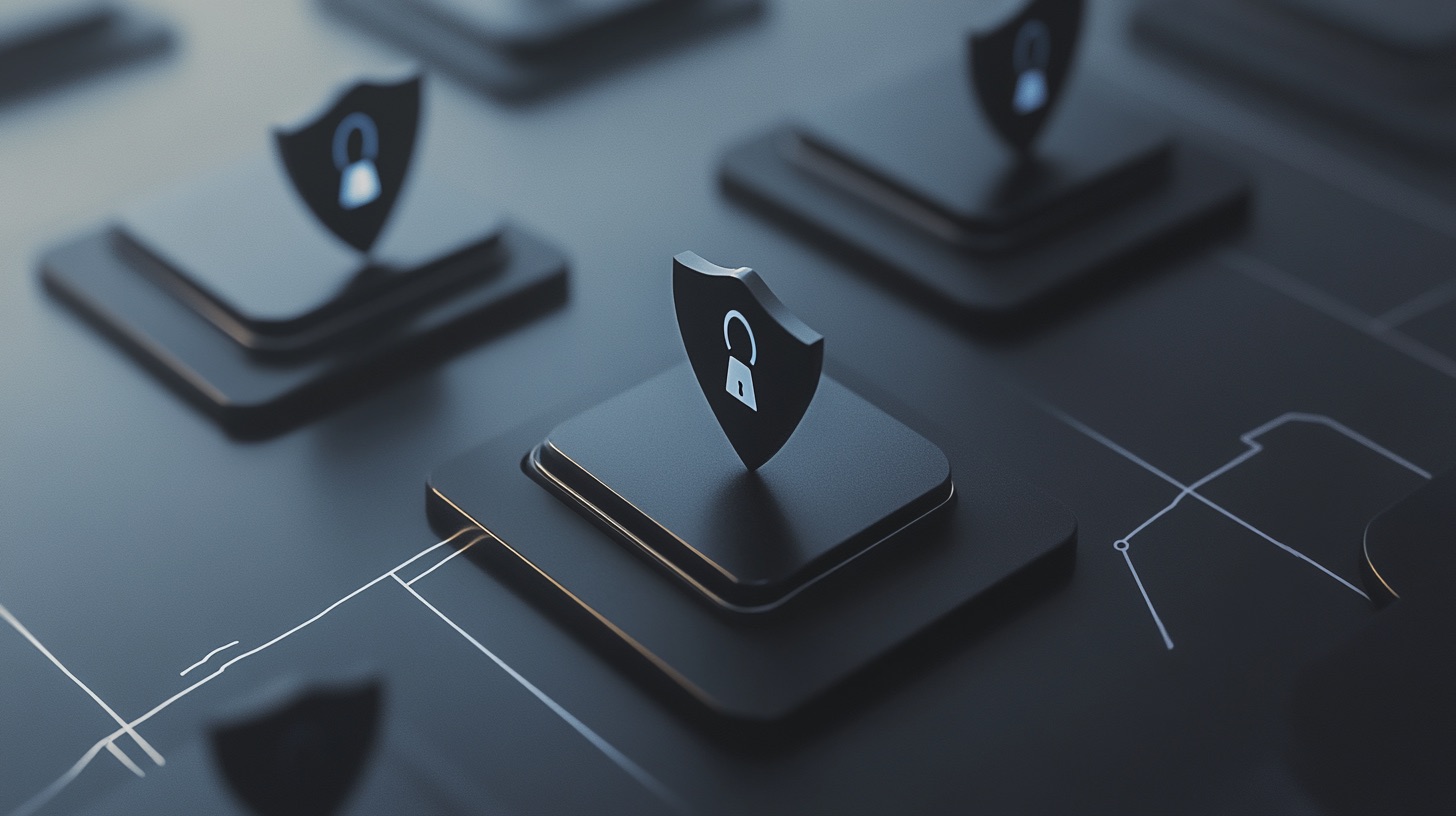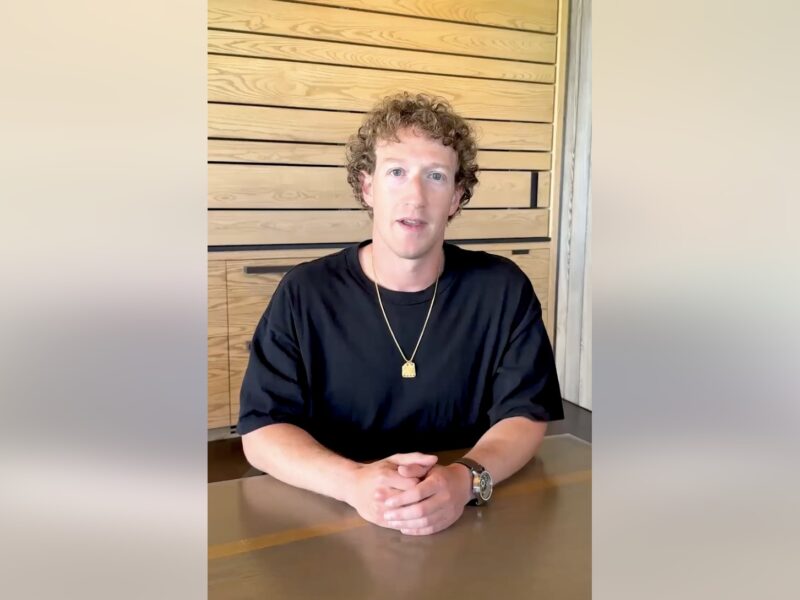With the rise of mobile applications, users are increasingly concerned about their privacy, particularly regarding location access. Both Android and iOS have taken steps to provide users with options on how apps can access their location data, but navigating these settings can be daunting. This post will explore the different permission settings available for location access on both platforms and offer guidance on how to manage these permissions effectively.
Understanding Location Permissions
Both operating systems provide a list of apps with varying permissions—whether they can access location data always, never, only while the app is in use, or if they should prompt the user for permission each time. This flexibility allows users to tailor their experience based on the app’s needs. For instance, apps related to navigation or photo services typically benefit from precise location access, enhancing their functionality.
Conversely, some applications, such as those used in bars for jukeboxes, may function adequately with approximate location data. Thus, users must evaluate which apps genuinely require precise access and which ones can operate with less detailed information. Generally, apps should not need continuous location access unless there is a compelling reason.
Managing Location Permissions on Android
For Android users, managing location permissions involves several steps. To restrict intrusive location tracking, users should navigate to Settings > Security & Privacy > Ads and select “Delete advertising ID.” While the warning from Google might seem alarming, it’s essential to confirm this action to enhance privacy. If this option is unavailable, it indicates that the advertising ID has already been removed, which is a positive step towards privacy.
Android’s settings also offer a granular approach, allowing users to modify permissions for each app individually, ensuring that only necessary applications have access to their location data.
Managing Location Permissions on iOS
On the other hand, iOS users benefit from a system that, by default, limits app access to the “Identifier for Advertisers,” which provides a unique tracking number for devices. Users should regularly check their settings by going to Settings > Privacy & Security > Tracking. Here, they can see which apps have requested permission to track their activity and can revoke access as needed.
Additionally, in this section, users can disable the “Allow Apps to Request to Track” option and ensure that personalized ads are turned off to further protect their privacy. These settings allow users to maintain a higher level of control over their data.
If you’re an iCloud+ subscriber, you have the option to further obfuscate your location. Look at Settings > Apple Account > iCloud+ > Private Relay. Private Relay hides your IP address and browsing activity in Safari and protects your unencrypted internet traffic so that no one-including Apple-can see both who you are and what sites you’re visiting.
iOS settings also offer a granular approach: See Settings > Privacy & Security > Location Services.
Key Takeaways
Understanding and managing app permissions for location access is essential for maintaining privacy on mobile devices. Both Android and iOS provide tools to help users navigate these options effectively. Regularly reviewing app permissions and adjusting them according to personal needs can significantly enhance user privacy and control over their data.